Adding Flipnotes to Playnote Studio
Transfer your Flipnotes to a PC
1. Dust off your Nintendo DSi, boot it up, insert an SD card, and enter Flipnote Studio.
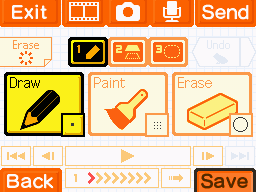
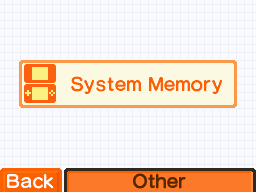
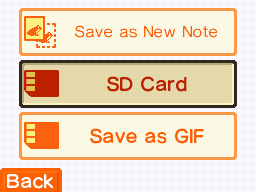
5. Once saving is complete, turn off your Nintendo DSi then eject the SD card.
6. Insert your SD card into your PC. If you navigate to the SD card in the file explorer, you should be able to see a folder called private.
7. Any flipnotes you saved to your SD card can be found as .ppm files at .
Transfer Flipnotes from your PC to your Playdate
1. Launch Playnote Studio on your Playdate so that it can set up the filesystem.
2. Connect your Playdate to your PC using a USB cable.
3. On your Playdate, hold down the lock, menu, and dpad-left buttons for 5 seconds to enter the Playdate's disk mode. Your Playdate should show up as an external drive called PLAYDATE.
4. Nagivate to the Playdate drive, and drop your Flipnote .ppm files into the folder at Data/com.jaames.playnote/001
5. You can add more folders next to 001 and place Flipnotes in them to organise your collection. Folders can also be named whatever you like, but something relatively short that uses only alphanumeric characters works the best.
6. Press A on the Playdate to stop disk mode.
7. Launch Playnote Studio. If you did everything correctly, your Flipnotes should show up when you select a folder from the "View Flipnotes" screen!